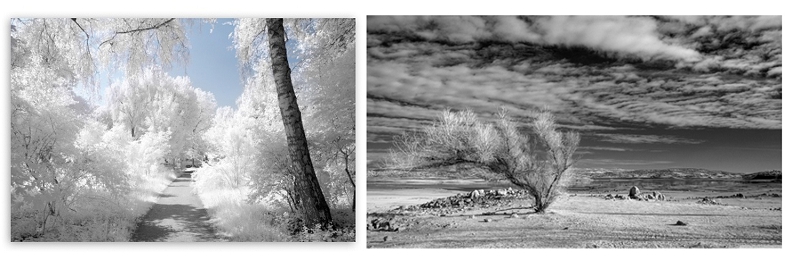“Adventures in the Infrared wonderland – part 3”
The best way to learn what any camera can do for you is, needless to say, to get out there and start shooting. And thanks to digital cameras that doesn’t have to be an expensive undertaking. Shoot as much as you can, and then ponder the results and see what works and what doesn’t. Then you can start figuring out how and why some things work and others don’t. You may waste a few shooting sessions – but only in discarded shots – they will be invaluable learning experiences!
So here’s a taste of my own first outing. I’d only managed a few shots of the house and garden and the field across the road with my converted Nikon D90 – nothing more daring! So this morning in July 2016 I set off to shoot one of my favourite local haunts – Fyvie Castle and the loch-side walk. Plenty of trees, water and sky – a place I am familiar with. That day I also had my little Sony RX100 in my pocket, taking a few shots of the lush greenery with it as I walked along. So here is the loch-side walk in full colour that July morning in 2016. The sky was bright, but overcast, with little or no blue at all.

And if I was to do a B+W conversion of the same shot, it would look something like this. (processed in Photoshop)

I like both versions, they both work for me. Here the lush eye-catching greens have gone, and the shapes of the trees and water irises are clearer. And the green algae floating on the surface is now an elegant white. There’s plenty of ‘punch’ to this B+W version – it is maybe even more dramatic than the colour version.
Now let’s have a look at how Infrared can give us a different view, a different landscape, a different visual world. I happened to take one shot quite close to where I stood when I took the RX100 one I’ve used. It is essentially the same scene but taken from a slightly different point along the walk.

The first impression is of a much softer and gentler image than either the full colour or the B+W version. Different things catch the eye. The trees blend into the overall image, as the tones are close to those of the sky and the water. The tonal progress through the image is simplified, it moves from a dark foreground to a white background sky. Look closer and the subtle gradations of grey begin to emerge. From this position there is more of the loch in the frame, so we can see the way the trees darken as the far point of the water is reached. There’s even a strip of the distant hills many miles beyond – and, look the infrared camera has caught the slight hint of clouds in the sky! In the foreground the reflections are much more prominent, while the left-hand mass of water irises is less distinct.
Now let’s take a step back and look at how this infrared image has reached this final state.
After 3 years I still find that shooting in infrared has the hit-and miss qualities that I found at the start. So let’s take a peek at some of the original infrared shots in their folder. A strange and bewildering mix of effects – some are blue, some have a distinctly yellow, slightly gold cast to the sky, and the final one is recognisably grey.

The very pale blue shots are pretty well blown out, and most probably destined for the bin! The others are all possible, with the slightly yellow sky, and white trees with a tinge of blue. Something I discovered during that first photoshoot is that it helps the composition and the shot a lot if you can:
a) shoot from shade towards light
b) have some darker areas such a stone, tree trunks and pathways in your scene.
These help define the scene, especially when there is a whole lot of green in the landscape you are shooting! As you can see there will be work to do in Photoshop – post-processing is definitely an integral part of the Infrared experience!
Let’s start with the shot I’ve selected in the preview pane. It looks promising. I think it will look good if I used a B+W treatment to remove those tints. So into Camera Raw first.

Here I can straighten the shot if needed and check the exposure. I can also try out options like de-saturating or converting to B+W. Personally I like to save everything except exposure and straightening until I’m in Photoshop. But if I open the photo into Photoshop as an ‘object’ rather than an ‘image’ it does mean that I can return to Camera Raw and make extra adjustments at any time.
So on to Photoshop ….

And here is where the real magic of post-processing happens. I want the image to be in pure B+W – to give me a range of tones that take me from deep black to almost pure white. The reflections of the trees in the water will be my guide for the blacks, together with the bottom left corner. If I get them correct I should also see more definition in the tree branches top left, and the near tree across the water. I finally choose B+W Neutral Density from the B+W options. The sky and the leaves are not as white as some other options, but there is a lovely range of greys in those branches and foliage.

So that is the final Infrared composition, that you saw alongside the colour and B+W versions. That is quite different to both the full colour shot and the B+W conversion. It and makes for a very different visual and emotional experience. I find that this camera and filter combination can give me the most delicate and ethereal images. And it definitely hooked me that day.
A few general observations before I continue looking into the folder of shots from that first outing. The first thing you realise is that what is green will turn out white with this Nikon + 720nm filter. Add to that anything that is already white and the effect of bright sunshine – and you have a heady mix of light in your shot. The blown-out shots in my folder show this! I had the Nikon set as it came, with Aperture Priority, and the ISO set at 200 and the White Balance pre-set for the filter. I’ve mainly left the settings that way, as they produce some wonderful effects, and I am no expert on how the camera sensors have been altered and adjusted. I admit I haven’t messed with the setting much at all – just to change the ISO a little on really bright days. I know I’ll have some dud shots, especially as the EVF shows me the full colour version as I take the shot. But for every dud I can find a shot that works like magic – so it can balance out.
The old cabin in the woods.
One of the shots showing in the folder is of an old storage shed that looks like it might be used as a wood store. The original shot looked really promising, with plenty of ‘dark’ objects – the path, tree trunks, gate, fence and the shed itself. After I had done the basic conversion to B+W in Photoshop I decided to try out a sepia effect, as it did already look like an old and abandoned shed. I sharpened the contrast, to give me deeper darks, and bring out the lovely definition in the trees,
The full version is on my Flickr site: the log cabin in sepia
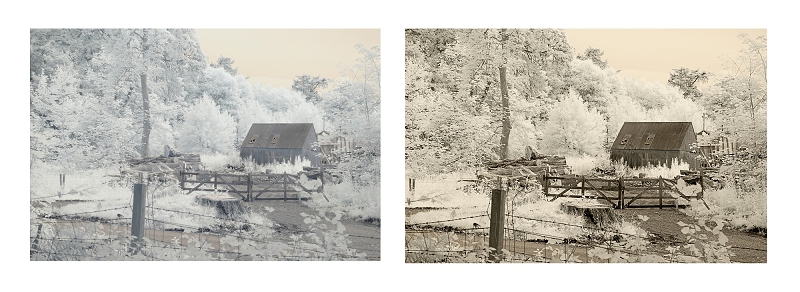
And now one that I have not worked on before. I recall thinking that the two strong tree trunks would frame the shot nicely – giving me a contrast between the shade and the bright sunlight beyond. I have used four stages or versions to show more of the process, and more of the options that are possible in post processing. Looking at the first shot here there is the original, which has a slight light blue tint to the sky, and a yellow tint to the water. There is a good strong variation of dark tones with the two trees, the branches arching over the top of the shot, and the actual bank at the bottom of the screen. When I took the shot into Camera Raw and applied ‘auto exposure’ there was almost no difference. The shot had not been either over or under exposed.

I rather like the yellow tint to the water, it emphasises its difference – makes it stand out against both the shore and the trees. But I always like to see what effects I can achieve, before I settle on one interpretation of the image. My next stop was to apply a B+W conversion. Now the sky is whiter, which makes the branches and leaves clearer and a little darker against the new sky.

And as a final twist I applied a Faux colour action, which swaps some colour channels. I use this action mainly for the Goldie filter camera that I’ll be exploring next – but I thought I’d see what happened applying it to the original shot here. As I thought, the water is now a more ‘natural’ blue, and the pale blue tint is gone from the sky. I hope that this has given you a taste of what choices there are when it comes to processing your IR shots from the 720nm converted camera. Lots to play with!
I said earlier on “The very pale blue shots are pretty well blown out, and most probably destined for the bin!” But sometimes it is worth playing around and experimenting with the failed and blown out shots, before you finally give up on them. It’s always worth trying…
Here’s another shot from the folder

What I wanted to catch was the diagonal sweep of the leaves. The strong uprights of the trunks and the downwards diagonal sweep of the foliage really caught my attention. So I was disappointed that the result seemed past rescuing. I left it alone, reluctant to discard it completely. So I tried again with the knowledge I acquired over the last 3 years – and I think it was worth the effort and the wait. I first applied the FAUX action in Photoshop and was delighted at the increased definition it has uncovered. There are brown tints in some of the tree trunks, and gentle ‘blue rinse’ across the foliage that I really like. I then went on to take the FAUX version and convert that into B+W. It has kept the improved definition in the foliage nicely. Personally, I think there is more interest in the FAUX version, a greater sense of depth in the scene too.
So – that is a brief look into one folder – one morning spent with the IR converted old Nikon D90 – warts and all! I hope that it has been an interesting adventure for you, as it was for me.
The next article will take a look at the second IR converted Nikon I bought that year, which can produce quite amazing images that show that ‘infrared’ doesn’t necessarily mean B+W.
On to the Super Goldie
Back to the start of the IR section
My photography articles Talking Digital Photography
Flickr holds Elisa’s online Photo Gallery
© 2019 Elisa Liddell